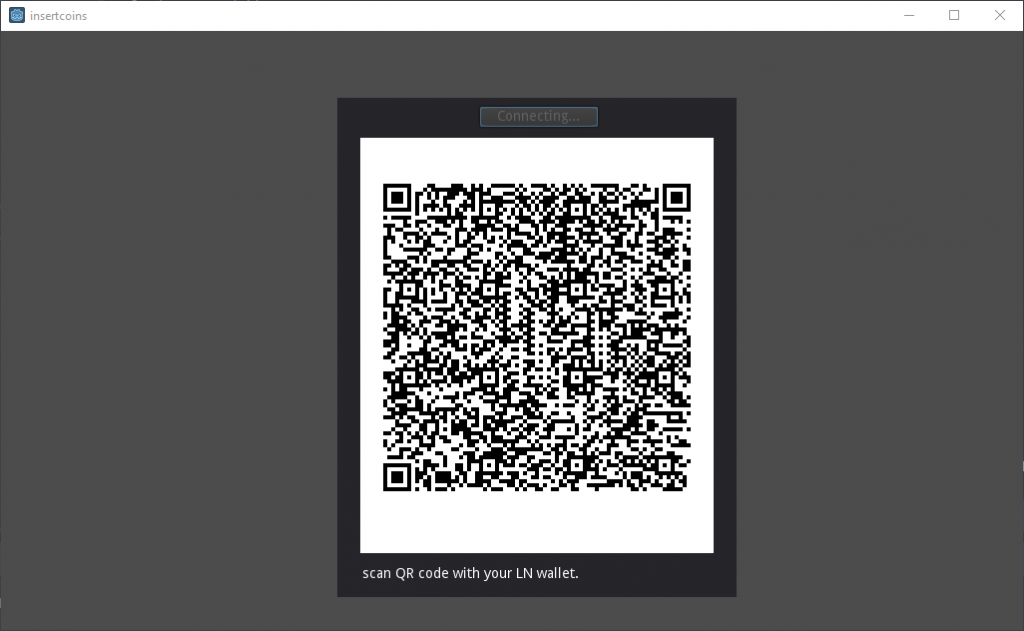Create an invoice panel
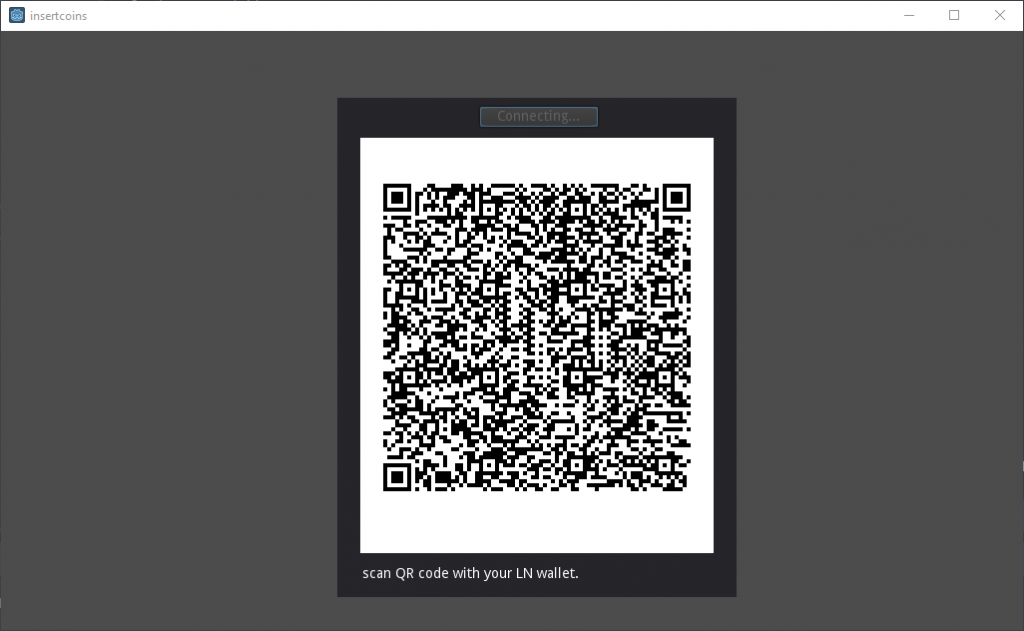
- Add a Panel child node under Node (Root Node). Rename it to “invoice”, set the properties under Rect to Position 337×67 and Size: 400×500.
- Add a Button child node under invoice (Panel), enter it’s value in the Text field property: “generate invoice”, under rect: position 143×9.
- Add a ColorRect child node under invoice (Panel), position 23×40, size 354×416, leave color white.
- Add a Sprite child node under invoice (Panel), rename node to “qrcode”, position 200×240.
- Add a Label child node under invoice (Panel), Text value: “click button to generate qr code”, position 25×470.
- Hide the invoice (Panel) by clicking the eye icon (right from the Node (invoice) in the Scene tab).
- Save the Scene you just created (short-cut: ctrl-s) and name it ‘insertcoin.tscn’
Step 4